What you need to do is simple
- Register for a Service / Purchase a Hosting at https://bigdomain.my/hosting
- After account has been provisioned and setup, login to cPanel (login details will be emailed to you upon setup completed)
- SSL will be automatically provisioned / setup within 24 hours . In case you are in a hurry, you can request for a manual setup via Cpanel > SSL / TLS Status > Run Auto SSL
- SSL/TLS Status will show the SSL status in your cPanel and notify any problems
- Once SSL provisioned, simply type https://your domain name instead of http://your domain name to activated SSL Version of your Website
- If you are using WordPress or any App , simply go to Wordpress Admin and changed the Default URL from http --> https:// yourdomain name .com
- If you are using BigDomain BigWeb Builder , simply go to topright > setting > tick - publish site with forced SSL setting > Click Apply & re- publish your website
- If you are using custom App/Website , you can refer .HTACCESS Guide for ForceSSL
https://stackoverflow.com/questions/4398951/force-ssl-https-using-htaccess-and-mod-rewrite