Email spam and malware can cause significant damage to your computer system and compromise the security of your sensitive data. To prevent this, it is essential to have an effective spam and malware protection system in place. Spam Expert is a reliable and trusted spam protection service that provides advanced email filtering and quarantine capabilities in Malaysia. In this article, we will discuss how to navigate the Bigdomain Spam Expert dashboard for enhanced email security in Malaysia.
Step 1: Login to the Spam Expert Control Panel
To access the Spam Expert control panel, go to https://login.antispamcloud.com/ and enter your login credentials (username and password). If you have forgotten your login credentials, click on the "Retrieve Login Link" option available on the login page. Enter your registered email address, and the system will send you a login link to your email. Use this link to access the Spam Expert control panel.
Step 2: Navigate the Incoming Section
It will show all the menu below.
Step 3: Check the Logs
You can access the Logs section to view a detailed log of all incoming and outgoing email transactions. The logs provide information about the status of each email, including delivery success, delivery failure, spam filtering, and virus scanning.
Step 4: Review Delivery Issues Log
The Delivery Issues Log provides information on any emails that were not delivered. Here, you can check the reason for the delivery failure and take necessary actions to ensure successful delivery.
Step 5: Check Spam Quarantine
Spam Quarantine is where all spam emails are stored for a specific period. You can review quarantined emails, release safe emails, and delete unwanted emails.
Step 6: Review Destinations
The Destinations section displays a list of all domains that are protected by the Spam Expert system. You can view the delivery status, settings, and statistics for each domain.
Step 7: Adjust Domain Settings
You can adjust the settings for each domain individually in the Domain Settings section. Here, you can manage email filters, quarantine settings, whitelists, blacklists, and more.
Step 8: Check Domain Statistics
In the Domain Statistics section, you can view comprehensive email statistics for each domain, including email volume, spam volume, virus volume, delivery status, and more.
Step 9: Train Messages
If you come across a spam message that was not filtered, you can train the system to recognize and filter similar messages in the future. To do this, select the message and click on the "Train" button.
That's it! By following these steps, you can navigate the Bigdomain Spam Expert dashboard and manage your email security effectively.
Navigating the Bigdomain Spam Expert dashboard can help you effectively manage your email security in Malaysia. The dashboard provides features such as real-time email flow information, detailed email logs, quarantine settings, domain statistics, and more. By following the steps mentioned in this knowledge base, you can easily access and manage these features, ensuring that your email is protected from spam and malware threats in Malaysia. Remember to regularly review your email logs, train messages, and adjust your domain settings to stay up to date with the latest threats and enhance your email security in Malaysia.
#MalaysiaEmailSecurity #EmailLogs #TrainMessages #DomainSettings #SpamProtection #MalwareProtection.