CyberProtection Simple installation guide
Before installing BD Cyber Protection Guide. Please Request a Token via Bigdomain Customer Service - Submit a Ticket
Youtube Video Step-by-Step - 2min
English : https://youtu.be/OQxk36OPlPA
Chinese : https://youtu.be/ZQ3ebtF3KtU
Step 1: Access the Bigdomain Website
- Open your web browser and go to "go to https://go.bigdomain.my/protect".
Step 2: Navigate to the Cyber Protect Page / Agent Download Page
- Select the Required Operating system and Download the Agent
Step 3: Download the Agent File
- Look for the download link on the Cyber Protect page and click on it to initiate the download of the agent file.
Step 4: Locate the Downloaded File
- Once the download is complete, locate the downloaded agent file on your computer.
Step 5: Begin Setup
- Double-click the downloaded file to start the setup process.
Step 6: Customize Information Settings
- On the first setup screen, select the "Customize Information Settings" option.
Step 7: Change Registration Settings
- Locate the "Registration Settings" option and click on it to make changes.
Step 8: Enter the Registration Token
- Select the "Registration Token" option and enter the 12-character token provided to you. If you don't have the token, contact Bigdomain using the information provided at the end of this guide.
Step 9: Start the Setup
- After entering the registration token, the setup process should begin shortly. Wait for the setup to complete.
Step 10: Wait for the Completion
- Be patient and allow the download and setup process to complete. It may take around a minute to finish.
Step 11: Confirmation Screen
- Once the setup is complete, you will see a confirmation screen indicating that your computer protection is about to begin.
Step 12: Assistance and Support
- If you need any assistance during the installation process, reach out to the Bigdomain customer care team at "custcare @ bigdomain dot my" or contact your Bigdomain account relationship manager.
Remember to visit "https://bigdomain.my/cyberprotect" for more information on Bigdomain's cyber protection services.