Steps by Steps
Now let’s get started with the process of generating CSR and purchasing Big Domain SSL. Here are the steps:
Step 1: Generate a CSR The first step is to generate a CSR. You can do this using the OpenSSL toolkit. It’s a free, open-source toolkit that allows you to generate CSRs and manage certificates. Once you’ve installed the OpenSSL toolkit, open the command line and type the following command to generate a CSR: openssl req -new -newkey rsa:2048 -keyout yourdomain.key -out yourdomain.csr This command will generate a 2048-bit RSA key and a CSR for your domain. Make sure to replace “yourdomain” with your actual domain name.
Step 2: Purchase Big Domain SSL Once you’ve generated your CSR, it’s time to purchase an SSL certificate from Big Domain. Head to their website, select the type of SSL certificate you want to purchase, and follow the instructions on the site. Once you’ve made your purchase, Big Domain will send you an email with a confirmation link. Click the link to confirm your order and they will send you your SSL certificate.
Step 3: Install the SSL Certificate Now that you’ve purchased your Big Domain SSL certificate, it’s time to install it on your server. The installation process varies depending on the type of server you’re using. However, this guide should help you get started: If you’re using an Apache web server, you need to add the SSL certificate and key files to the “ssl” directory.
Then, you need to edit the Apache configuration file to enable SSL. For Nginx web servers, you’ll need to add the SSL certificate and key files to the “ssl” directory and then edit the Nginx configuration file. Finally, if you’re using a Microsoft IIS web server, you’ll need to install the certificate via the IIS Manager. Once you’ve completed the installation process, your SSL certificate will be active and your website will be secured with Big Domain SSL. Congratulations!